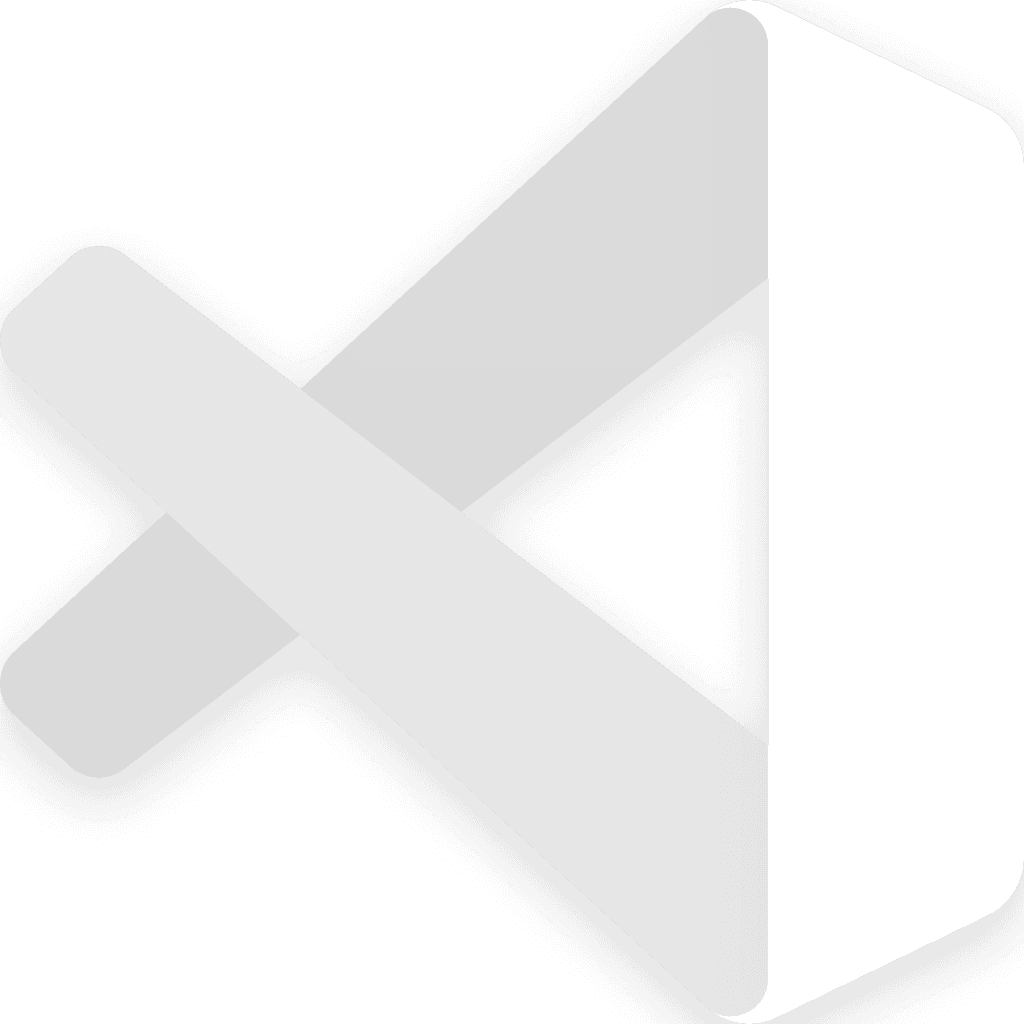My favorite VS keyboard shortcuts
June 3, 2024 | Article

Technology
Other
Why shortcuts?
Once upon a time I had to manually processed large Excel files, usually well over 5,000 rows. This "processing" meant meticulously scanning rows for specific items, formatting the content, then and copying them to another file. While the task wasn't particularly difficult, it certainly wasn't engaging either.
To combat the tedium, I wanted to see how much I could do without touching the mouse. This included creating tables, selecting columns, setting and clearing filters, and performing various copy-paste operations.
The power of shortcuts became evident when I ever I watch someone slowly drag their mouse to select rows, miss something, and then have to start all over again. It's painful to watch.
Since then, I've made it a priority to learn the keyboard shortcuts for software I use often. My method is simple and perhaps old-fashioned, but it works: I add sticky notes to the bottom of my monitor. Before reaching for the mouse, I pause to check my notes for the relevant shortcut. If I don't have it documented, I look it up and add it to the collection.

I'd like to share some of the most useful VS Code shortcuts I've collected. While many shortcuts are consistent across platforms (with Command substituting for Control on Mac, and Option for Alt), some variations exist. I've noted platform-specific differences where applicable.
Moving the cursor faster
Move the cursor word by word
Jump to line end/start
Windows: Home / End
macOS: Cmd + ← →
Jump to file end/start
Windows: Ctrl + Home / Ctrl + end
macOS: Cmd + Up / Down
Move to enclosing brackets: Ctrl + Shift + \
Move to specific line: Ctrl + G
Making Selections
Expand selection character by character: Shift + ← / →
Expand selection word by word: Alt + Shift + ← / →
Select entire word. Press again to select next occurrence: Ctrl + D
Select entire line. Press again to select next line: Ctrl + L,
Select all occurrences of a word in file: Ctrl + Shift + L
Box select. Press escape to get rid of multiple cursors: Ctrl + Alt + Shift + Arrow keys
Navigating Tabs
Alt + ← / → Go backward and forward
F12 Go to definition
Ctrl + 1, 2, 3 Split screen
Ctrl + page up/ down switch between split screens
Ctrl + tab switch between tabs in the same pane
Ctrl Alt < > move tab over to other tab
Ctrl + B Toggle side bar
Ctrl P
Manipulation
Alt + Shift + I add cursor to each line selected
Ctrl + Alt + Up/Down Add cursor
Shift + Alt + Up down Duplicate line
Alt + up down Move line
Ctrl Shift K Delete line
Misc
Switch Projects
Ctrl + r (the actual control on mac)
Ctrl + . quick actions
Command Palette
Ctrl + Shift + P Open command palette
command pallete
@ symbols
whole project